

Step 1 Select Favorite you need to keep.
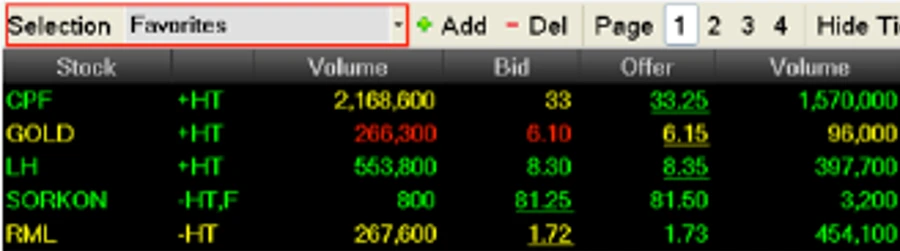
Step 2 Press ‘+Add’ or click at the line and type the name of the stock you want to add into Favorite. The program will show details of the said stock.
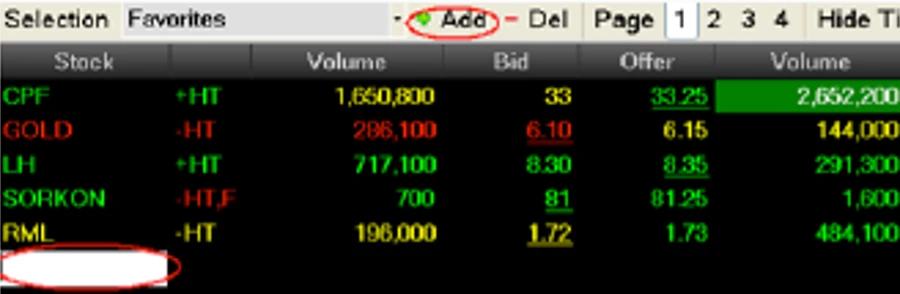
Step 1 Select the order you want to delete from Favorite.

Step 2 Click ‘–Del’. The stock’s name will disappear.
